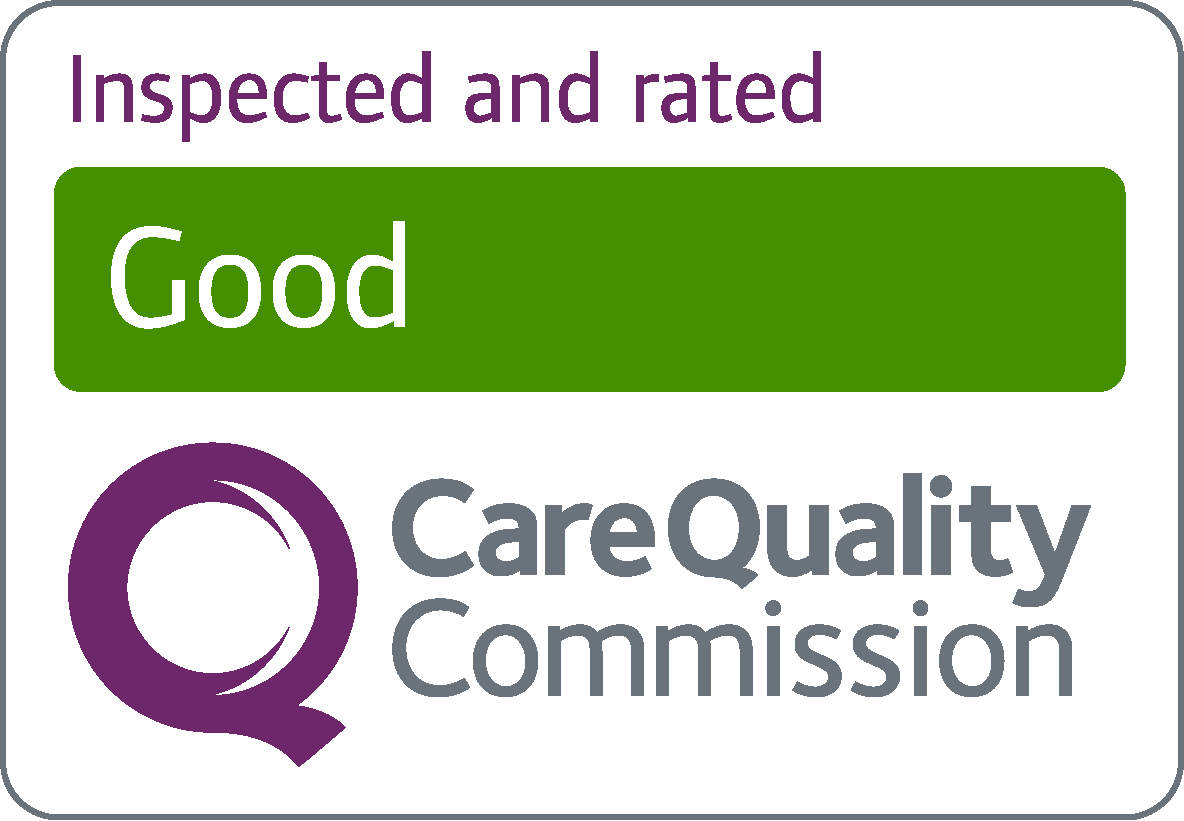You and the NHS App
Why Install the NHS App on your phone or tablet?
Here are our top 10 reasons to set it up on your devices. And because we are so sure you are going to love the idea of the setting up the NHS App immediately after reading this, we have provided instructions how to download and set it up.
Top 10 things to do on the NHS App
1. Order repeat prescriptions
In the NHS App you can request a repeat prescription order. You can view, set, or change your nearest nominated pharmacy.2.
2. Receive messages from your GP
Get messages, reminders and secure updates from your surgery via the NHS app. It is a cost saving, secure alternative to text messaging.
3. View your own GP health records
The records you see in the NHS App include records of your GP appointments and referral history. You can book an appointment with your GP to discuss these records in detail.
4. Register with a GP surgery service
There are different ways to register for GP services in the NHS App. Find out the one that suits you.
5. Access NHS 111 via the NHS App
Use NHS App to connect to the NHS 111 service for instant advice and signposting to where to get help nearby.
6. Book ‘other health services’ for example a hospital appointment or another clinic
Anyone over 16 years old can manage their initial hospital secondary care referral and/or appointment in the NHS App. But, remember once you have made this first booking from the NHS App, you will then need to use the online system that is provided by the provider e.g the Patients Portal.
7. View test results from the GP surgery and hospital
View your current and past test results on the NHS App.
8. Set up proxy access
If you manage health appointments and/or other health services on behalf of someone over the age of fourteen, ask your GP surgery to set up a Proxy Access. This will allow you to switch between your information on the NHS App to another member of your immediate family.
9. Complete ‘consultation’ forms online
Use your GP’s online consultation form to request an appointment. The GP reception team review and manage requests throughout the day. They will contact you to confirm/discuss an appointment.
10. Manage your organ donation decisions online
Find out how to register for the different options open to you on the NHS App.
Short Video – how to set up the NHS App on your phone or tablet or both. (Followed by written instructions)
Download the NHS App
If you are NOT already using on-line access , the first step is to download the NHS App.
The NHS App is available now on iOS (from the App Store) and Android (from Google Play). To use it you must be aged 13 and over and registered with a GP surgery in England. If you are aged 13 to 15 you will need to contact your GP surgery first and request access to online services.
The NHS App has been available for more than one year via mobile devices but very recently became available through a web browser such as Internet Explorer or Google Chrome. This means you can use the app’s features on a desktop computer or laptop, but you must first register on a mobile device. The NHS App is supported anywhere you travel including outside the country, however, must be supported by a UK mobile phone number.
If your mobile supports fingerprint detection or facial recognition, you can use it to log in to the NHS App each time, instead of using a password and security code. This does make life so much easier to sign in.
The sign on process is a little more complex than if you already have online services so there are two options shown here dependent on your preferences:
How to set up the NHS App – written explanation follows NHS APP quick Start start guide for website 18 12 24
Having downloaded the App, you will be asked to :
- Give an email address
- Choose a password
- Accept the NHS Login terms and conditions
You will receive an email containing a link which you have to click on to confirm the email address used. You will then have confirmation you have an NHS Login.
Return to the App and enter the NHS Login email address and password. You will now be asked to provide a mobile phone and as a result you will get sent a text message with a six-digit security code. You will be prompted to enter this code and press continue.
Next step to confirm identity via photo ID and a short video.
- You will have to take a photo on your mobile of one of the following accepted types of ID:
- Passport
- UK driving licence (full or provisional)
- Full European driving licence
- European national identity card
- You will have to take a short video of you face as you say 4 randomly generated numbers
- You have to enter your date of birth
- You will have to provide your NHS number if you know it or if not your name and postcode registered with your surgery.
If you have completed all these steps properly then you can expect to hear confirmation within a couple of hours to say the identity check is all OK.
Once these steps are completed you will be able to use your NHS login to access using your email address and password. You also have the option to login using biometric data, using fingerprint or facial recognition.
Now you have successfully logged in. If you prefer you can open up the NHS App on a desktop to using your favourite web browser like google chrome or safari .
This is the link:
https://www.nhsapp.service.nhs.uk/login
In summary the NHS App allows you to:
- Check your symptoms
- Coronavirus advice
- Find NHS information on hundreds of conditions
- Use NHS 111 for urgent help online
- Ask your GP for advice through eConsult
- Appointments-view existing and book future appointments
- Prescriptions-check your history and order a repeat prescription (see your nominated pharmacy)
- View your GP medical record
- View messages from health services and the NHS App.
- Manage decisions around organ, tissue and blood donations.